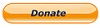You are here: Cops>Events Web>ManageEvents>HowToPromoteEvents (02 Jan 2012, RaymondLutz)Edit Attach
How To Promote Events
Raymond Lutz Promoting events is not rocket science. Yet, although each task is not difficult, there are quite a number of distinct tasks and keeping track of what was done can be the hardest part. This is exacerbated when working as a team, especially when some tasks are done by some people, and some by others. To assist in this aspect of the task, a "structured Wiki" is available to track tasks and coordinate the team, and here, we use a tool called "Foswiki," which means "free, open source wiki." That is a recent branch from Twiki.org, which was the original version. You may have heard of wikipedia, the on-line and cooperative encyclopedia. It's based on the idea of a "wiki," which surfaced a few years back from a project called "Wiki-wiki." Content is provided by users of the site, not just by the overworked webmaster. This is the same philosophy as MySpace, FaceBook, and other popular sites. Along the same vein, Blogs are a web-based application that make it easy for the primary user to add content, although with blogs, they are oriented to time-structured contributions of a single person (or small group) with comments added by those viewing it. In its simplest form, a wiki allows the user to edit arbitrary text on a web page, clicking [EDIT] to open the page for modification, and clicking [SAVE] to save the changes to the web server. Already, you have a very powerful medium to share information. One person can edit something in Los Angeles, and after saving it, a person in New York can see the changes on the page. Great for collaboration. Now that we have a way to edit web pages, we need a way to create hyperlinks, so that there can be more than one page on the site. On a regular web site, you have to master HTML (Hypertext Markup Language) or use a tool to create the links for you. The classical website design process includes designing the various pages that are needed on the site and then hooking them together with hyperlinks. Good design programs also check all the links so they actually go to other pages. And more than that, the designer must check that all the links go to the correct page. Wikis turn this process on its head. First, you create a page. Then you install a link. Then, you just click on it to create the new page. [EDIT] and [SAVE]. Sounds simple enough, but you may ask: How do you create the link if you don't know where it goes? Wikis use a special syntax for declaring that a word should become a link. Known as "wikiwords" most wikis use words with mixed case to indicate that they should be assumed to be links. For exampleWikiWordis a mixed-case word. On this site, we also have included a plugin that inserts spaces between the words, so the are spaced-out when seen on the page, like this: Wiki Word When a page is loaded, the wiki searches through the page for all valid Wiki Words. Then, for each Wiki Word located on the page, it looks through all the topics (web pages) to see if it has one of that name, and, if so, it then constructs the HTML link to the page. If there is no page of that name, then it shows the word with a "Magic-?" after it. The Magic-? notation means that the page could not be found, and if you click on the question mark, then it will create the page and let you edit it. After you click [Save], the Wiki Word is linked to the page you just created. With only this basic information, a team of people can cooperatively create a website of unlimited size, with links from one page to the next, and never seeing the error message associated with a "broken link." Either the link works, or you'll see the magic-?, and by clicking on that, you can create the page. Trust me, the world of wikis is much richer and deeper than that initial description. For example, wikis all provide a means to format the page using what-you-see-is-what-you-get (WYSIWYG -- pronounced wizzy-wig) controls, or using a simple "email-like" syntax. (Clicking [Wysiwig Edit] is a WYSIWYG editor and if you click [Edit] you will get the simple raw syntax, which I still prefer.) With the raw-edit syntax, *asterisks* around a word will show up bolded, _underscores_ before and after will italicize. There is a simple syntax for creating headers, tables, and other features normally found on web pages. However, you get a lot more with TWiki when you use these features instead of building them from HTML directly (which you can do as well). For example, creating a table is nothing more than using vertical bar characters "|" to surround each cell. The end result is a table which you can sort on any column, which is pretty tricky indeed to achieve from any simple HTML. If you type this:
| *Name* | *Age* | |Billy | 14| |Bobby | 12| |Charlie | 10| |Diane | 15|You get:
| Name | Age |
|---|---|
| Billy | 14 |
| Bobby | 12 |
| Charlie | 10 |
| Diane | 15 |

NOTE, THE FIELDS HAVE CHANGED SOMEWHAT SINCE THIS PAGE WAS WRITTEN. The first field is the Date. Make sure you use sortable date format, that is YYYY-MM-DD, like 2007-01-15. If you do that, then all the events in the list will be sorted in date order, which is what we want. Next, the Title should be the plain name of the event, and does not need to be a Wiki Word. The Program is the content of the event, usually a speaker, film, or main agenda item. The Venue should be a Wiki Word, and will also likely be listed in the Meeting Places topic. If you do that, then all the information about the location, map, and details are included on that page and need not be included on the event page. For example El Cajon Library and Rancho San Diego Library are common meeting places and have already been defined. The Event Time is simply the start and stop time of the event. The remainder of the form documents how many tasks have been completed. For example, VenueReserved simply means that the meeting place has been located and reserved. SecureProgram means that the speaker is lined up, DVD purchased, or program defined. PaperInvite means that leaflets, fliers, or mailed invitations have been created and are being or will be distributed, and where they have been dropped off. PromoEmails are a number of email lists that the invitation can be sent to. As you send a email to each recipient list, you should checkmark next to each name. These are normally lists of recipients or listserve addresses with 100s of subscribers. PromoCalendars are a number of on-line calendars that are useful for submissions. You will need to visit each one of these calendars and submit the event separately, as each has a distinctive user interface. I will warn you that some have a tabbed interface and you need to visit each one of the tabbed pages to set up the event completely in their system. Finally, PromoWebPages are a number of pages under our own control which may be updated with the invitation information. Please note: not all of these lists and pages is always appropriate for every event. This decision is beyond what can be effectively described in a set of instructions like this, so when you get to this point, go over this with Raymond to get the scoop on what is appropriate for given events. Generally, if there are events that are focused on the topic of a mentioned issue listserve, then they should be contacted too. At the end of the event, we will update the Attendance, Revenue, Registrations, New Members, and any other Notes so we can keep track of our programs to maintain high quality and good service to our attendees. With Foswiki, you will find that several people can take part in the process, and never lose track of what has been done. (Note: this page was created using Foswiki) -- Raymond Lutz - 05 Nov 2007
| I | Attachment | Action | Size | Date | Who | Comment |
|---|---|---|---|---|---|---|
| |
PromoFormImage.jpg | manage | 134 K | 10 Jul 2008 - 17:56 | Raymond Lutz |
Edit | Attach | Print version | History: r7 < r6 < r5 < r4 | Backlinks | View wiki text | Edit wiki text | More topic actions
Topic revision: r7 - 02 Jan 2012, RaymondLutz
 Copyright © by the contributing authors. All material on this collaboration platform is the property of the contributing authors.
Copyright © by the contributing authors. All material on this collaboration platform is the property of the contributing authors. Ideas, requests, problems regarding Cops? Send feedback