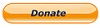You are here: Cops>Common Web>TwikiBasicInstructions>GoogleCalendarSharing (14 Aug 2008, RaymondLutz)Edit Attach
Google Calendar Sharing
If you receive an email that invite you to share a Google Calendar, it is really quite easy to use. These hints were prepared to take the mystery out of this great service.- Click the link the email or go to Google and select Calendar.
- Sign up using the email address you provided for your subscription. This would be in the email you received as the To: field.
- When you finish signing up, you will see your name listed under "My Calendars" and the name of your friend or work group under "Other Calendars"
- If you are enabled to make changes to the calendar, you must make sure that you choose which calendar you are modifying in the Create Event dialog box. In other words, you must select the common calendar if you wish others to see it.
- Make sure you set a different color for your calendar from the other shared calendars so you can tell the events apart.
- Only one person needs to have the main calendar. Then that person selects people with which it will be shared.
- From that calendar, the user sends out invitations for sharing by clicking "Settings" and then "Shared:Edit Settings"
- Adding the person will send them an email and invite them to share that calendar.
- Add your personal items to your own calendar so that these are not shared with the group.
- You can establish alerts for any event, but these use the settings from the primary calendar. If you want to send a text message to yourself regarding an event in the mail calendar, you will need to establish your own event in your own calendar and set up the text message accordingly.
- To set up alerts for yourself, Go to "Settings" (top right) and then click Calendar tab. At the bottom is "Set up mobile phone alerts". Follow the instructions.
Edit | Attach | Print version | History: r1 | Backlinks | View wiki text | Edit wiki text | More topic actions
Topic revision: r1 - 14 Aug 2008, RaymondLutz
 Copyright © by the contributing authors. All material on this collaboration platform is the property of the contributing authors.
Copyright © by the contributing authors. All material on this collaboration platform is the property of the contributing authors. Ideas, requests, problems regarding Cops? Send feedback