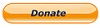You are here: Cops>Common Web>ElectionIntegrity>SanDiegoCountyCanvassProcedure>PublishCopsCanvassReport>PublishCopsCanvassReportConfig (12 Feb 2010, RaymondLutz)Edit Attach
Publish Cops Canvass Report Config
- This is a configuration file used to publish the Cops Canvass Report.
- Publish topic is Publish Cops Canvass Report.
Version Specific OptionsWeb options
{PublishPlugin}{Dir} where you want the output generated. '/' means generate the output directly in {PublishPlugin}{Dir}.
/ is correct) See Google webmaster tools
{PublishPlugin}{Dir} configuration setting. You can manage the contents of this directory from the browser using the %PUBLISHERS_CONTROL_CENTRE% macro (See Publish Plugin Control Centre).NOTE The rendered data can get pretty big, and the process itself puts a heavy load on the server, especially when using compression on large webs.
Web to publish |
Edit | Attach | Print version | History: r10 < r9 < r8 < r7 | Backlinks | View wiki text | Edit wiki text | More topic actions
Topic revision: r10 - 12 Feb 2010, RaymondLutz
 Copyright © by the contributing authors. All material on this collaboration platform is the property of the contributing authors.
Copyright © by the contributing authors. All material on this collaboration platform is the property of the contributing authors. Ideas, requests, problems regarding Cops? Send feedback