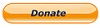You are here: Cops>Common Web>BasicInstructions (17 Mar 2018, RaymondLutz)Edit Attach
Basic Instructions
Hi! If you are reading this, you were probably sent here by Raymond Lutz or someone else to get some basic step-by-step instructions on how to help upload and edit a topic on the site. If not, you can read this anyway!! First, let me give you a very simple idea of this site. It is set up for information sharing and collaboration, and it is VERY easy to edit pages. If you have a specific project you are working on, or are reporting on a strange event around town (bogus arrest, violation of rights, etc.) then this is the place to post the details so we can put pressure on our government to stop the madness. Please trust me that, although this is probably unfamiliar to you, you will master it in no time. PLEASE FOLLOW THE FOLLOWING STEPS. If you have a link of the page to work on, we'll use that in a minute.- Register on the site.
- Click here: Register Now to open up a new window so you can continue to read these instructions.
- Enter your first and last names. Your "wiki name" is simply your names run together with no space, like this RaymondLutz.
- Select a password that you can remember.
- The rest is optional but I think you have to enter the country.
- It will send you an email, and you need to click the link in the email.
- Get upgraded for editing.
- You may be pre-approved with a specific user name if you were sent to this topic, so you don't need to do this.
- If so, you can check for your name in the Approved Users Group (Shift-Click will open a new window.)
- Otherwise, send an email to raylutz@citizensoversight.org and ask to be in the Approved Users Group, then continue when you have been added.
- We approve everyone by hand to avoid nasty Google-spam robots.
- You may be pre-approved with a specific user name if you were sent to this topic, so you don't need to do this.
- Go to the topic you want to edit.
- If you came here from a suggestion in an email, the topic to edit will be in the email. If so, click the link in the email.
- Otherwise, find the topic (web page) on the site you want to edit.
- Edit the topic.
- Click [Edit] (inside the view of the web page, not the controls in your browser!) You can find this in the upper right-hand corner or lower left-hand corner of your browser viewport. This will open up a page that lets you type into a box.
- Type your description in the edit box. Use a blank line between paragraphs. Click "Show help" to list other formatting.
- If you are working on a database type of area, you may only need to enter info in the fields of the form at the bottom, and sometimes you do both. Generally, if there is a form at the bottom, you'll need to fill in some of the fields.
- NOTE: There are many more features, but you don't need to know these right now. Just get the data onto the page. Once you master the basics, you can add details slowly but surely.
- Click [Save] when you are done editing. You can also use [Preview] if you wish to inspect the look of your page prior to saving it.
- If you need to upload files or pictures, click [Attach]
- Find the file on your computer (Browse...)
- Checkmark "Create a link"
- Click "Upload"
- NOTE: Don't worry about formatting right now. We'll take care of that later. Just upload all the files and pictures that are related to this topic.
When you get a chance
- Review the following topics:
- Welcome Guest - First look
- Twenty Minute Tutorial
Sharing Google Calendars
See this topic: Google Calendar Sharing to understand how to share a community Google calendar.Edit | Attach | Print version | History: r3 < r2 < r1 | Backlinks | View wiki text | Edit wiki text | More topic actions
Topic revision: r3 - 17 Mar 2018, RaymondLutz
 Copyright © by the contributing authors. All material on this collaboration platform is the property of the contributing authors.
Copyright © by the contributing authors. All material on this collaboration platform is the property of the contributing authors. Ideas, requests, problems regarding Cops? Send feedback